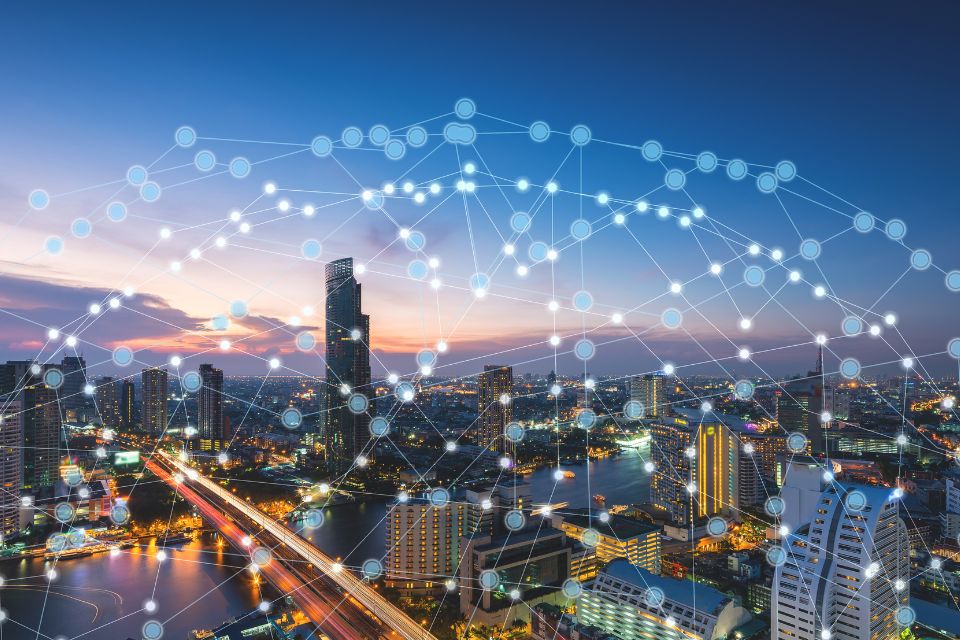In the ever-evolving world of technology, our have become an indispensable part of our daily lives. Among these, the iPhone stands out as a sleek and powerful device, known for its user-friendly interface and innovative features. However, there’s more to your than meets the eye. Beyond the obvious functionalities, there are hidden features and secret tips that can enhance your overall experience. In this article, we’ll explore 10 such hidden gems that will help you unlock the full potential of your iPhone.
1. GUIDED ACCESS FOR LIMITED ACCESS
Ever handed your iPhone to someone to show them a picture, only to realize they’ve started swiping through your entire photo gallery? Avoid such awkward moments by using Guided Access. Found in the Accessibility settings, Guided Access allows you to restrict the use of your iPhone to a single app and even disable certain areas of the screen. To enable it, go to Settings > Accessibility > Guided Access and toggle the switch.
2. SHAKE TO UNDO TYPING

Made a typing error and wish there was a quicker way to undo it? Instead of tapping the tiny undo arrow, simply shake your iPhone. This gesture triggers the “Shake to Undo” feature, allowing you to quickly correct mistakes. To ensure this feature is enabled, go to Settings > Accessibility > Touch > Shake to Undo.
3. HIDDEN LEVEL TOOL IN COMPASS APP
Did you know your iPhone has a built-in level tool? Open the Compass app and swipe left to reveal a hidden bubble level. This tool can be particularly handy when you need to ensure a surface is perfectly horizontal or vertical. It’s a simple yet effective feature that many users overlook.
4. CUSTOM VIBRATIONS FOR CONTACTS
Want to know who’s calling or texting without taking your iPhone out of your pocket? Customize vibrations for specific contacts. Go to the Contacts app, select a contact, and tap “Edit.” Scroll down to find the “Vibration” option and create a unique pattern for that contact. Now, even if your iPhone is on silent, you’ll know who’s trying to get in touch just by the vibration pattern.
5. MAGNIFIER FOR FINE DETAILS
Turn your iPhone into a magnifying glass for those moments when you need a closer look. In the Accessibility settings, enable the Magnifier feature. Once activated, triple-press the side or home button (depending on your iPhone model) to launch the Magnifier. This tool is especially helpful for reading small text, examining fine prints, or anything that requires a closer inspection.
6. HIDDEN TRACKPAD FEATURE FOR PRECISE CURSOR CONTROL
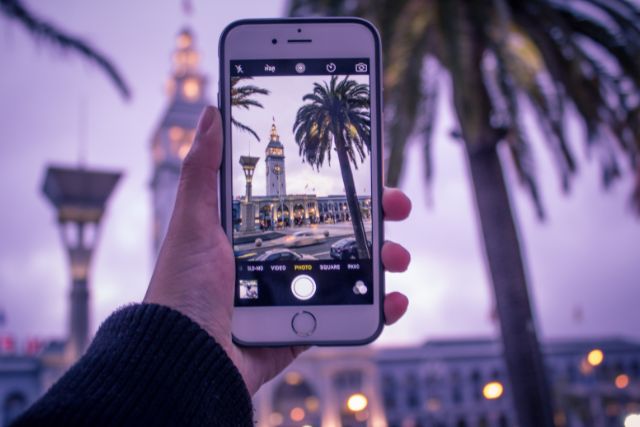
Navigating through text on your iPhone can sometimes be a bit challenging. However, there’s a hidden trackpad feature that makes this task much easier. On devices with 3D Touch or Haptic Touch, press and hold the keyboard until it turns into a trackpad. Move your finger around to precisely position the cursor within the text. It’s a game-changer when it comes to editing and selecting text with precision.
7. QUICK ACCESS TO CAMERA FROM LOCK SCREEN
Capture those fleeting moments without fumbling to unlock your iPhone. Simply swipe left on the lock screen to access the Camera app instantly. This quick gesture ensures you never miss a photo opportunity, as the Camera app is ready to go with just a swipe.
8. SAFARI READING LIST FOR OFFLINE READING
Save articles and webpages for later reading, even when you’re offline. Add pages to your Safari Reading List by tapping the share icon and selecting “Add to Reading List.” To access your Reading List offline, open the Safari app, tap the book icon at the bottom, and select the glasses icon to view your saved articles.
9. SILENCE UNKNOWN CALLERS
Tired of spam calls disrupting your day? Silence unknown callers by enabling the Silence Unknown Callers option in the Phone settings. This feature automatically sends calls from unknown numbers to voicemail, ensuring a more peaceful and uninterrupted experience.
10. HIDDEN PHOTOS AND VIDEOS
Protect your privacy by hiding sensitive photos and videos from prying eyes. In the Photos app, select the media you want to hide, tap the share icon, and choose “Hide.” These items will be moved to a hidden album that won’t appear in your main library. To access them, go to Albums > Hidden.
CONCLUSION
Your iPhone is a powerhouse of features, and discovering these hidden gems can significantly enhance your user experience. From privacy settings to quick-access shortcuts, these tips and tricks showcase the depth of capabilities that often go unnoticed. Take the time to explore and customize your iPhone to make it truly your own, and let these hidden features add a new layer of convenience and functionality to your daily interactions with this iconic device.