Android Studio, developed by Google and the Android Open Source Project (AOSP), stands as the official integrated development environment (IDE) for Android app development. Its robust range of tools and intuitive interface make it the top choice for many Android developers. Mastering this software can notably optimize the development process, enhance your apps’ functionality, and elevate the overall user experience. In this article, we’ll dive into a compilation of tips, tricks, and best practices to truly master Android Studio.
Streamlining Your Development with Android Studio Features
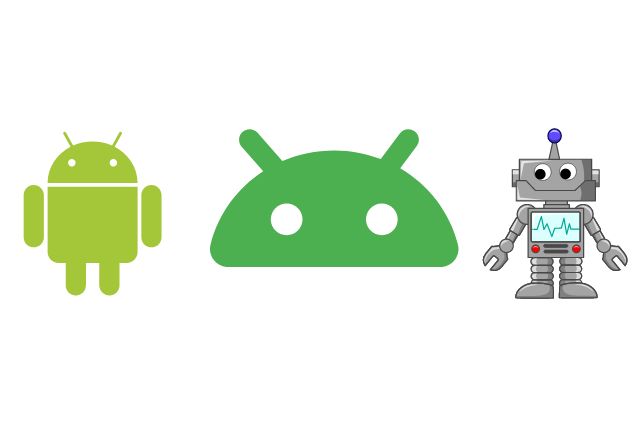
Android Studio, while being comprehensive, offers myriad features that can make your development process more intuitive and efficient. Delving into these features can save you both time and effort.
- Layout Editor: Gone are the days when you’d have to manually type every XML tag. The drag-and-drop interface makes UI creation a breeze, and the real-time preview ensures you know exactly what the end product looks like.
- Database Inspector: Debugging databases is now more straightforward. This tool lets you inspect, query, and modify your app’s databases in real-time. It’s like having a magnifying glass over your database, ensuring every data piece fits perfectly.
- Build Analyzer: If your build time feels sluggish, the Build Analyzer can provide insights into what’s causing delays, be it tasks, plugins, or dependencies.
- APK Analyzer: Want to reduce the size of your APK? Dive deep into its contents with this tool, understanding what’s taking up space and how you can optimize it.
Unlocking Android Studio’s Full Potential

For developers looking to take their Android Studio expertise to the next level, these advanced tips and techniques can offer an unparalleled edge.
- Memory Profiler: Applications can sometimes be resource-intensive. This tool allows developers to monitor app memory usage in real-time, helping identify potential memory leaks or areas of optimization.
- Integrate ProGuard: Minimize and obfuscate your code, making your APK leaner and more challenging to reverse engineer. With Android Studio’s seamless integration, it’s never been easier.
- Use Product Flavors: Need multiple versions of your app, like a free and a premium one? Product Flavors lets you handle different app variants without maintaining separate code bases.
- Custom Code Styles: Android Studio allows developers to define their code styles, ensuring consistency across the team. It’s particularly useful for larger teams to maintain uniform coding standards.
Efficient Navigation

Jumping between files, methods, or sections within a project is pivotal for productivity. Android Studio has numerous shortcuts to ensure quick navigation:
- Search Everywhere: By pressing
Shifttwice, you can find any file, action, or option. - Navigate to Class:
Ctrl + N(Windows/Linux) orCmd + O(Mac) helps in finding specific classes. - Navigate to File:
Ctrl + Shift + N(Windows/Linux) orCmd + Shift + O(Mac) allows you to find any file quickly. - Last Location:
Ctrl + Alt + Left Arrow(Windows/Linux) orCmd + Option + Left Arrow(Mac) gets you back to your last location.
Code Refactoring
Refactoring is a breeze in Android Studio:
- Rename: By pressing
Shift + F6, you can rename classes, methods, and variables which will reflect in all references. - Extract Method: If a method gets too long, use
Ctrl + Alt + M(Windows/Linux) orCmd + Option + M(Mac) to extract a chunk of it into a new method.
Emulator Tips
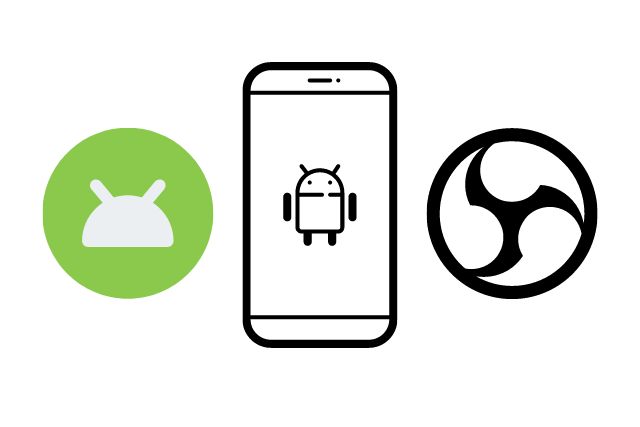
Android Studio’s built-in emulator has evolved substantially:
- Instant Run: Changes in the code can be reflected instantly on the emulator without requiring a full app restart.
- Snapshot: Just like virtual machine snapshots, save the current state of the emulator and come back to it later.
Optimize Imports
Organizing your imports is crucial for readability. Use Ctrl + Alt + O (Windows/Linux) or Cmd + Option + O (Mac) to remove unused imports and organize them in a meaningful manner.
Efficient Coding
Android Studio offers live templates that can save you tons of typing:
- ‘logd’: Automatically generates a log statement with a debug level and the tag set to the class name.
- ‘fori’: Generates a for loop instantly.
Utilizing Plugins
There’s an array of plugins available in Android Studio to enhance your coding experience:
- ADB Idea: Speeds up your everyday android development by adding crucial shortcuts to common ADB commands.
- Key Promoter X: Helps you learn essential keyboard shortcuts by notifying you of them.
Code Analysis
By right-clicking on the root folder of your project and selecting Analyze > Inspect Code, Android Studio will run a complete analysis, pointing out potential problems.
Mastering XML Layouts
The IDE provides many tools to perfect your app’s UI:
- Preview Window: Enables you to see changes in real-time.
- Design Tools: Use drag-and-drop elements to build layouts.
Version Control Integration
Android Studio has inbuilt support for many version control systems like Git, making collaboration smooth.
Customization
Remember, Android Studio is a tool. Make it yours:
- Keymap: Customize keyboard shortcuts to your liking.
- Themes and Plugins: Make the environment visually appealing and functionally optimized.
FAQs
Q1: How often does Android Studio get updated? A: Google consistently updates Android Studio. It typically receives stable updates every few months, with multiple beta or canary builds in between.
Q2: Can I develop Kotlin-based apps on Android Studio? A: Absolutely! Android Studio provides first-class support for Kotlin development.
Q3: Is Android Studio suitable for beginners? A: While there’s a learning curve, the abundance of resources and its intuitive interface make it a suitable choice for beginners.
Conclusion
Android Studio is undeniably a powerhouse for Android development. Its vast array of tools and features, when mastered, can lead to a streamlined development process and high-quality apps. By integrating the above tips and tricks into your daily workflow, you’ll find yourself working more efficiently and producing better results. As with any tool, the more time you invest in learning its nuances, the more benefits you’ll reap. Happy coding!
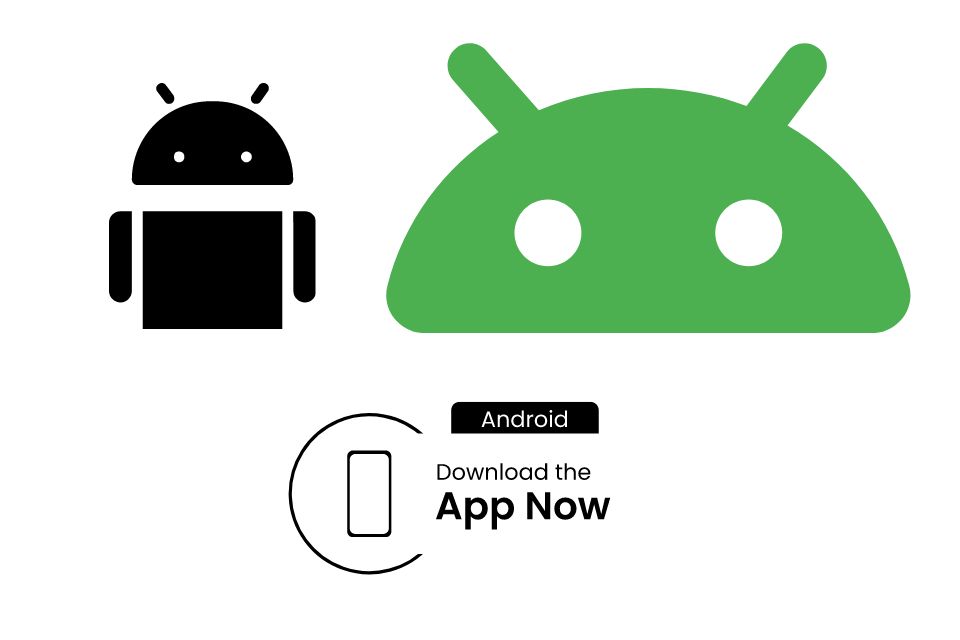

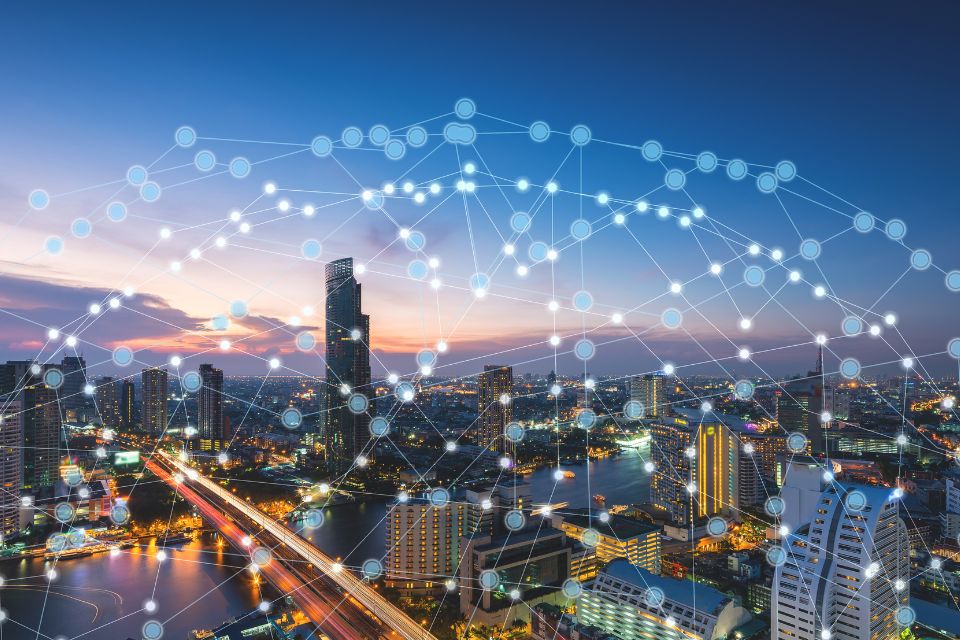
Pingback: Top 10 Real Estate Tips for First-Time Buyers in 2023